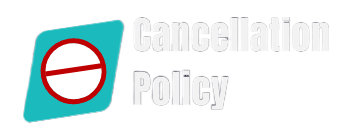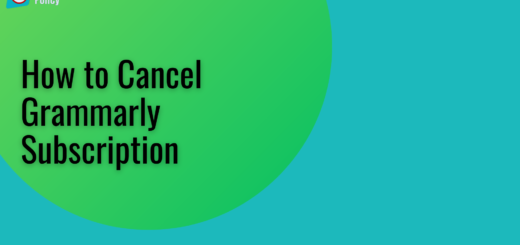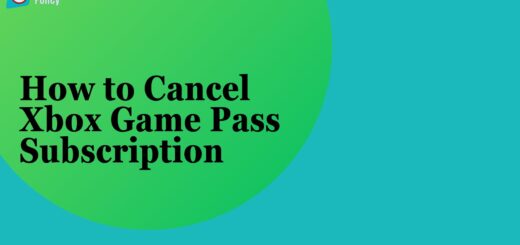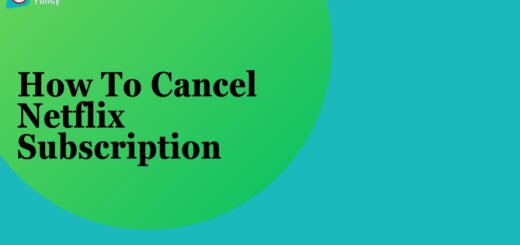How to Cancel YouTube TV Subscription
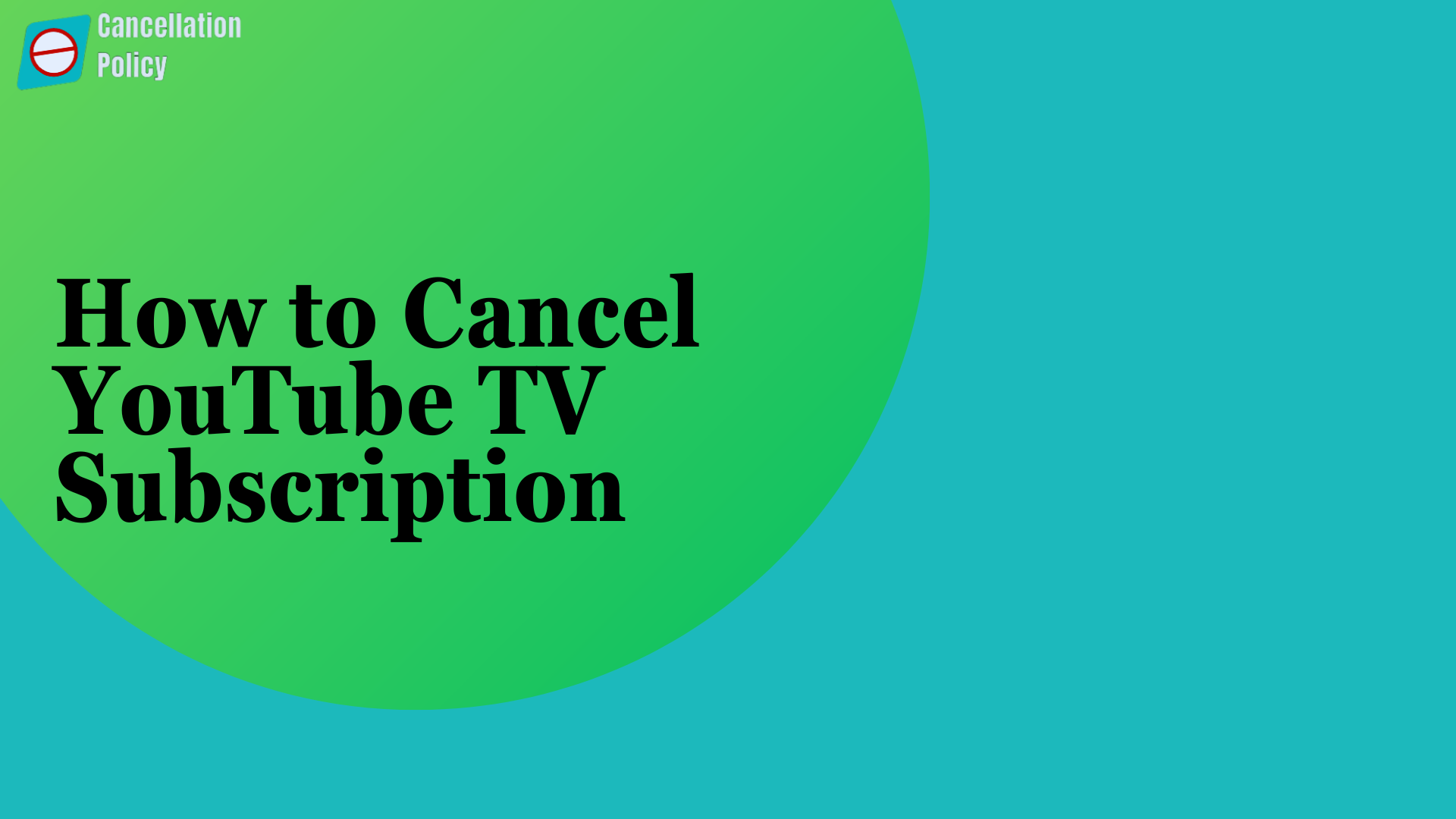
YouTube TV is the most popular online video streaming service which grants you unlimited access or watch live TV service. Millions of users across the world, access this streaming service to watch diverse forms of videos, shows, movies, and more.
So, if you are a YouTube TV user and you have a paid subscription, but due to any reason you want to cancel it, so do not worry! It is easy to Cancel YouTube TV Subscription at any time or you pause your paid YouTube TV subscription temporarily with the below-given procedure.
Therefore, in this article, you will get knowledge about ‘How to cancel a YouTube TV subscription?’ within simple steps in different ways on different devices. So, let’s view the given below procedure for canceling a YouTube TV subscription service at any time.
Different Ways to Cancel YouTube TV Subscription:
Way 1: Cancel YouTube TV Subscription Online On a Web Browser
- First, you need to do is to go to the YouTube TV page using your web browser which is “tv.youtube.com”.
- After that, select your profile icon at the upper right side of the page.
- Then, from the pop-up menu, choose the “Settings” option.
- Now, click on the “memberships” option and then choose & click the pause or cancel membership option underneath YouTube TV.
- Then, click on the “Cancel Membership” option to approve Cancel YouTube TV Subscription.
- Next, pick a particular reason for canceling the YouTube TV and then tap on the “continue canceling” option.
- Then, click on the “Cancel Membership” option yet again to unsubscribe from YouTube TV.
- Now you have completed the process for canceling a paid subscription.
- Afterward, you would continue watching the videos till the close of your billing period, and after that, you would be unable to watch YouTube TV and any add-ons that you bought.
- Furthermore, if you have recorded any TV programs which would also expire after 21 days so make sure about it.
Way 2: Cancel YouTube TV Subscription on an Android and iOS Device:
Follow the step-by-step guide to Cancel YouTube TV Subscription on an Android and iOS Device:
- Launch the YouTube TV app on your mobile device such as Android and iOS devices.
- After that, just tap on your “Profile” icon at the top right corner of the screen.
- Then go to the “Settings” section and click on it.
- Next, select the “Membership” option from the setting section.
- Go underneath the YouTube TV section, and then tap the “Pause or Cancel Membership” option.
- Then, just move the slider to pick pause your subscription option or tap “Cancel” for Cancel YouTube TV Subscription.
- In case if you change your plan to resume or cancel your subscription, then you can return to the membership page in the YouTube TV app and then click on the “Resume or Cancel Membership” option.
- Ensure that your membership will be paused or canceled after the close of your existing billing cycle.
Henceforward, you might want to take any kind of assistance or guidance for canceling your YouTube TV subscription, in case you face any difficulty. At this moment you can feel freely connected with the experienced customer service expert at the YouTube TV support team. Then, with expert help, you can quickly Cancel YouTube TV Subscription or you can get support to fix other kinds of YouTube TV-related difficulties.