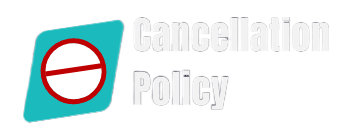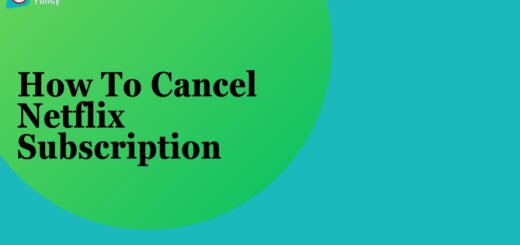How to cancel Microsoft Office 365 subscription
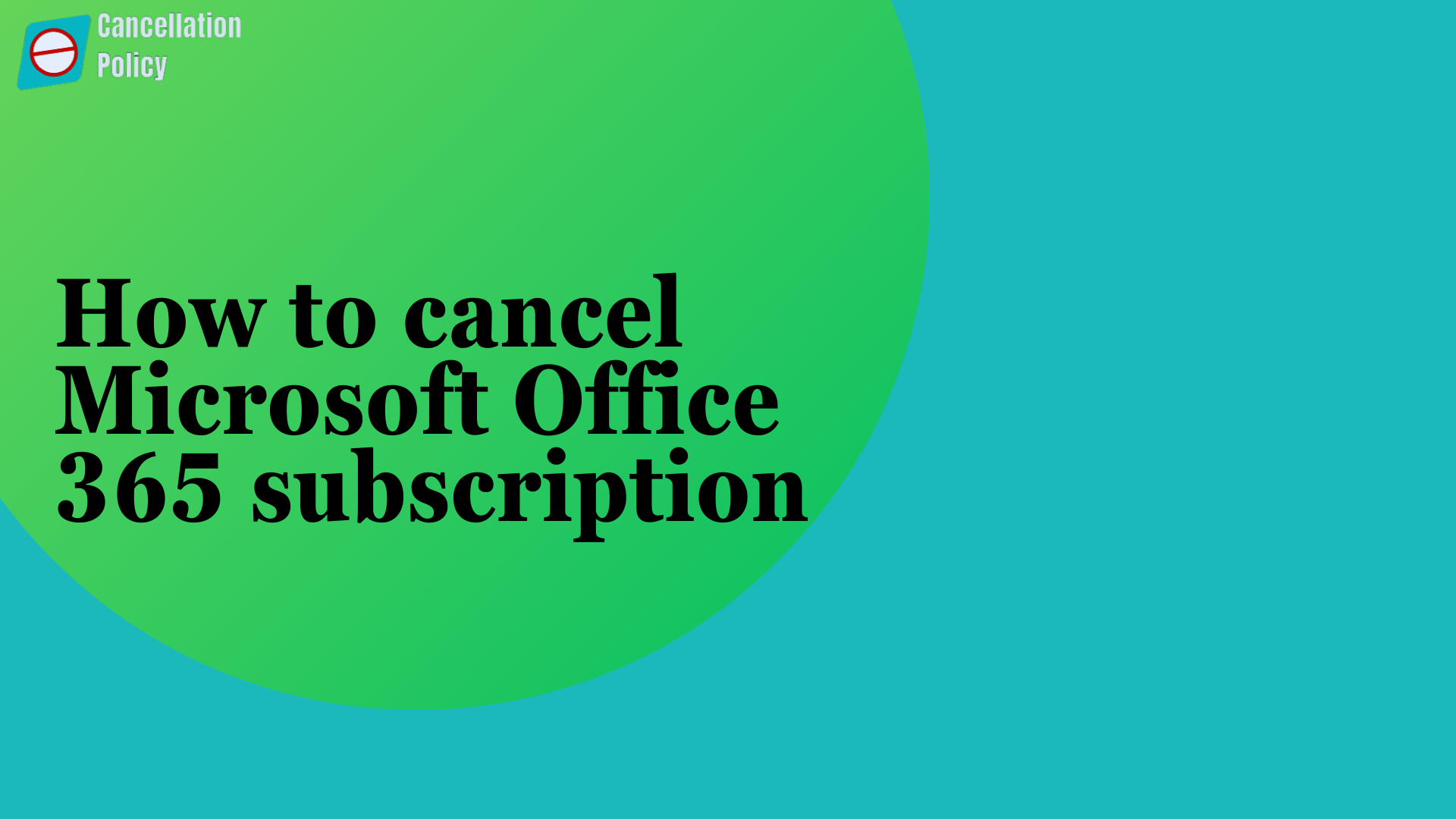
Cancel Microsoft Office 365 subscription, get refund
A Microsoft account connects all your Microsoft apps and services. Are you looking forward to cancel your subscription for Microsoft 365 Personal, Microsoft 365 Basic, and Microsoft 365 Family? Before we give you any suggestion regarding that, it is important for us to know whether you want to cancel a personal account or an account registered for any business. You need to speak with your vendor or partner if you have 7 days to cancel your subscription for a refund if you purchased the membership via a reseller partner or a Microsoft salesperson. However, you will get 10 days cancel and receive a prorated refund if your business is based in Chile and you purchased your subscription from a Chilean partner. We will tell you the steps you need to follow for cancelling your Microsoft Office 365 subscription.
Cancel Microsoft Office 365 free trial
To stop the free trial of Microsoft Office 365, you can disable recurring billing easily. After your 30-day free trial period, you will have to pay the subscription amount if you have not cancelled it. In accordance with Microsoft Office 365 Refund Policy, you can easily enable your trial subscription expire at the conclusion if it doesn’t have a payment method attached to it because you won’t be charged.
Cancel Microsoft Office 365 subscription for personal account
- Open the login page of your Microsoft account
- Click on the SIGN-IN icon
- Make the account login by using your login details
- The you need to find out the SERVICES & SUBSCRIPTIONS tab
- Click on it and get the subscription page on your screen
- Select the MANAGE icon then
- You will now find the CANCEL option – click on it
- Proceed the instructions related to your cancellation
- Make the cancellation
- You will receive a conformation email after the subscription is cancelled
Cancel Microsoft Office 365 subscription for business account
- Open the SIGN-IN page
- Make your account Sign-In
- Click on the NEXT icon and launch Microsoft 365 admin center
- Go to the Billing section and find your products page
- Now you need to find the subscription that is needed to be cancelled
- Go to the MORE section – it appears as three dots
- Then you will have to select Cancel subscription
- The CANCEL SUBSCRIPTION pane will open
- Here you will have to choose a reason why you are canceling this membership
- You can also provide any feedback if you want
- Click on SAVE for saving the changes
- Your subscription will now appear as DISABLED
- It will give you limited functionalities until it is deleted
How to get refund for Microsoft Office 365 Refund?
- Open the Manage subscription page
- Make your account sign-in
- Now you will have to ENTER YOUR PROBLEM and click on GET HELP icon
- Move downwards and
- Find out the LOGIN AND CONTACT SUPPORT at the bottom of the page
- Enter your login information again
- Go to the PRODUCTS AND SERVICES section now
- Select Microsoft 365 and Office
- Select Manage Subscription under the Category tab – hit CONFIRM then
- Select CHAT WITH A SUPPORT AGENT IN YOUR BROWSER and follow the instructions
- A customer care agent will come forward to assist you
- He/she will ensure that the refund amount is credited within 3-5 days
You will be eligible for a refund if you cancel your subscription within 30 days of purchase. To do this, you will have to access the Manage subscription page and make the Microsoft account sign-in. We are talking about the account that was used to purchase your Microsoft 365 subscription. Here are the steps you need to follow for initiating the refund amount.