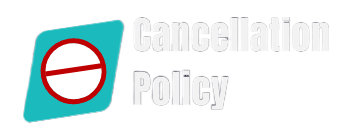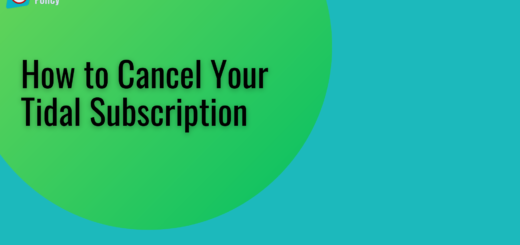How To Cancel Amazon Prime Membership
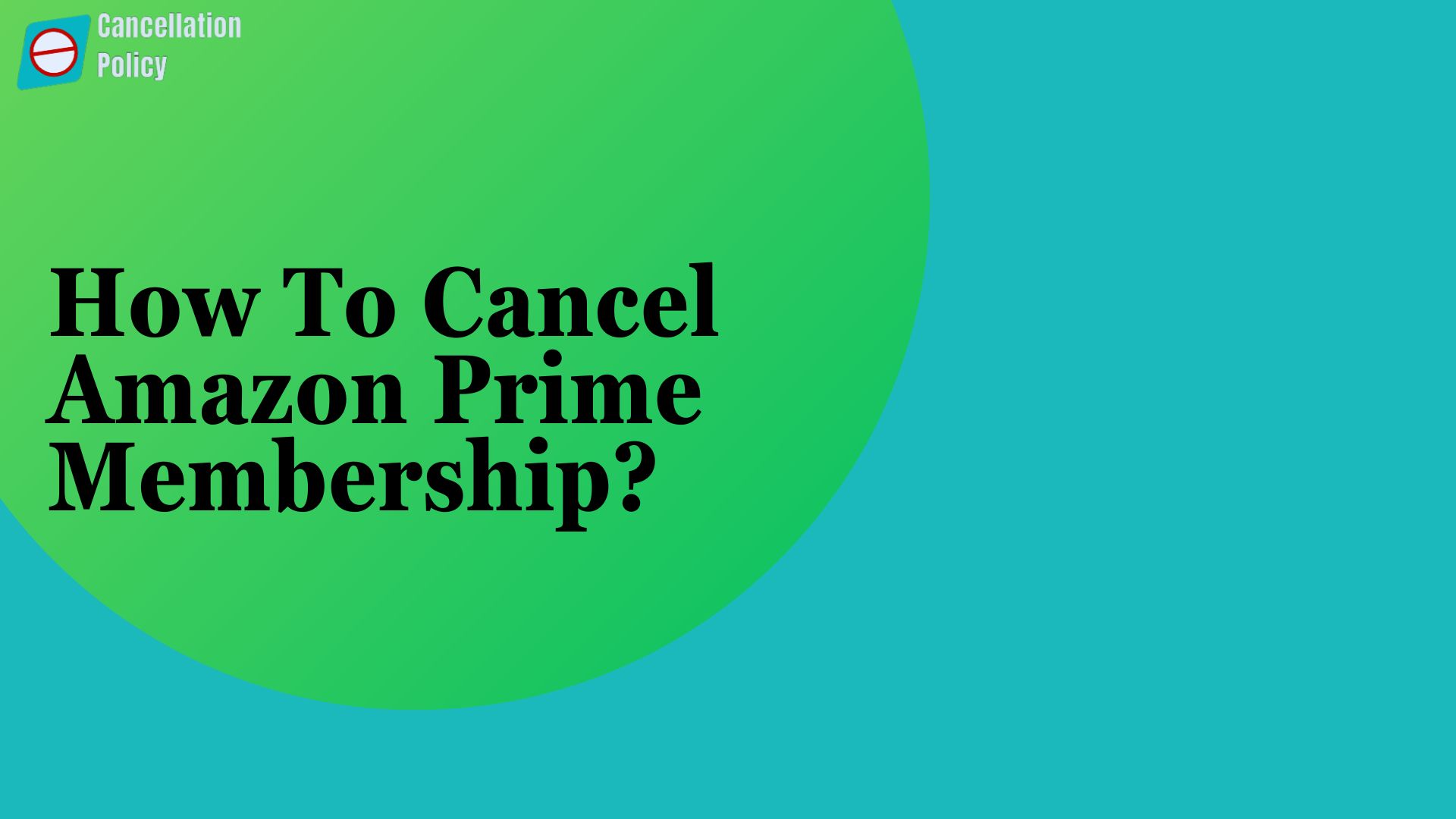
How To Cancel Amazon Prime Membership
If you have decided that you don’t require using the Amazon Prime Membership and you want to cancel it. Then don’t be upset. It is an easy process to cancel Amazon Prime membership whether you have paid for the service or have a free trial.
This blog here mentioned the simple steps which will help to cancel your Prime Membership.
Ways to Cancel Amazon Prime Membership:
There are two simple ways of cancelling your Amazon Prime Membership. The first one is by the Desktop, Computer, and Tablet, and the second is by the Amazon application. So, let’s see the details steps or procedure for it:
Way 1: On Computer, Desktop, and Tablet
- To cancel Amazon Prime membership, first of all, open the Amazon website on your Computer, Desktop, and Tablet via the help of any browser.
- Then you will require logging in to your Amazon account by entering your credentials.
- Next, go to the “Account and the Lists” section, and then pull the drop-down menu, and select the “Prime Membership” option.
- Then, go to the right side of the page, and click on the “Update, cancel, & more” option beneath the Membership title.
- Afterward, you will need to choose & click on the “End membership” option.
- On the next page, you will require to click on the “Cancel My Benefits” option.
- After that, you will ask to think again about your cancellation decision, then proceed, click on “Continue to cancel Amazon Prime subscription.
- After you click the cancellation, then you will need to again click on the “Cancel” option to provide the final confirmation to cancel your Prime subscription.
Now you are done. Once you finish the cancellation Prime membership process, then your membership will be ended.
Way 2: On The Amazon Application or Mobile Device
- To cancel Amazon Prime subscription on the mobile app, first open the Amazon application on your smartphone.
- Then sign in to your account using your Amazon email ID/mobile number and password.
- Next, tap on the “hamburger” menu or “profile” icon, located on the bottom side of the screen.
- Go to the “Your Account” section to access your Account Settings.
- Then scroll down and choose & tap on the “Memberships & subscriptions” section.
- Next, navigate & tap on the “Prime Membership Settings”.
- Then tap on the “Manage membership” section, so that you can update, cancel, and more things in the menu.
- After that, tap on the “End membership” option, and then you will see the diversity of benefits offered to you.
- Then tap on the “Cancel My Benefits” option and then proceed with the cancellation.
- Now close your eyes to the benefits again and then tap on the “Continue to Cancel” option to cancel Amazon Prime membership.
Consequently, as per Amazon, those users, who have paid for a Prime membership but have not ever used their benefits possibly, will be qualified for a full refund.
In case, if you face any issues in canceling your membership, then you can contact with Amazon representative and get instant help to cancel Amazon Prime subscription.